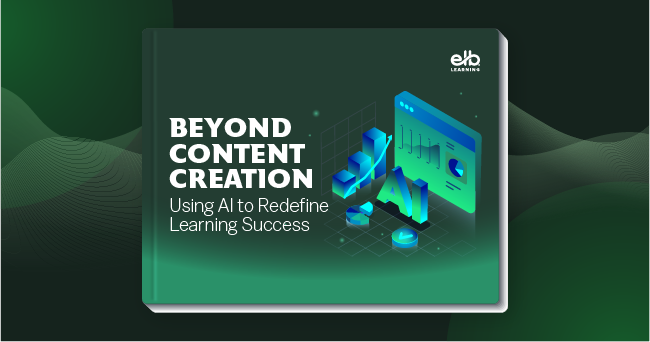Personalize Training & Grant Access to Content with Learner Groups
Grant and restrict learners’ access to content based on office, enterprise, job role, client group, or training need.
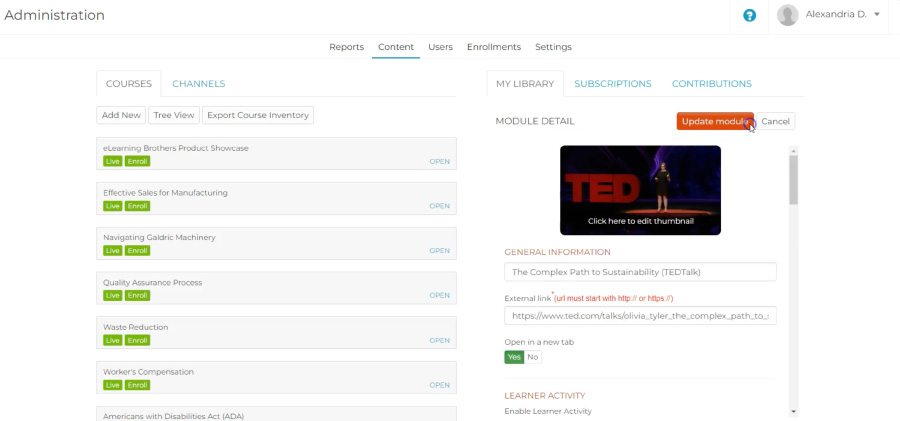
Why Use Learner Groups?
Employees benefit from personalized training; however, developing learning paths and delivering targeted training is often an administrative nightmare. The Rockstar Learning Platform’s learner group setting allows administrators to group learners based on their training needs. This gives admins the ability to personalize learning by controlling learners’ access to content, and it allows companies to sell training to specific audiences.
By default, the Rockstar Learning Platform automatically assigns learners and content to the “All” learner group through the “Content Availability” setting (see Make Content Available to All Users with the “All” Learner Group). To add additional learner groups, administrators simply create the group in “Settings” and then assign the learner group to the correct modules and learners.

Master Enrollment with Learner Groups
Once a learner group is created, administrators can assign it to new and existing learners in bulk through the user import spreadsheet (see Adding New Users) and through batch editing (see Batch Edit Users). Similarly, modules can be assigned to learner groups in bulk through the module batch editor (see Module Batch Editor and Filters). Once the learners and modules have been given learner groups, the auto-enrollment setting can automatically enroll learners in modules that are assigned to their same learner group.