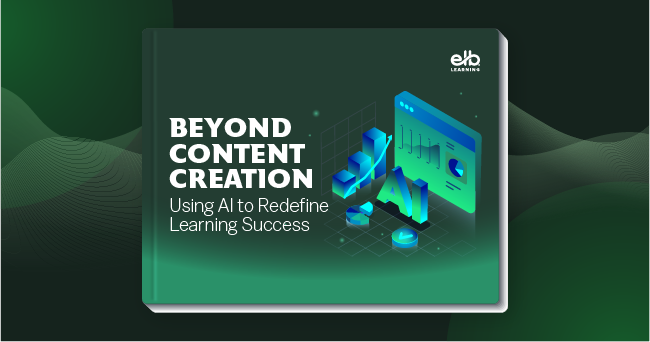New Resources Tab: Now Located In the Media Library
Check out the powerful new productivity booster - and all that goes with it!
Amp Up Productivity to Number 11!
Discover four new sections to store and access your favorite goodies.
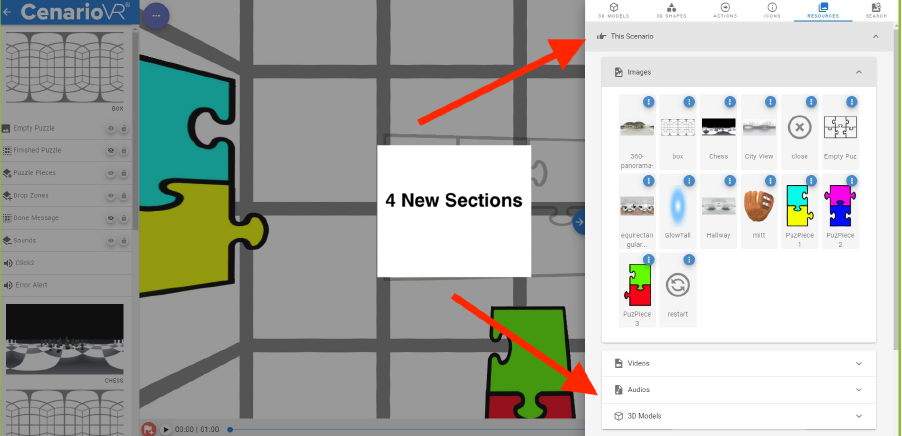
This Scenario
Access the video, audio, and 3D models used within the current scenario.
Bring up a menu of options including replacing the resource for all of the objects in the scenario.
Plus, clean up the clutter with the REMOVE UNUSED RESOURCES button.
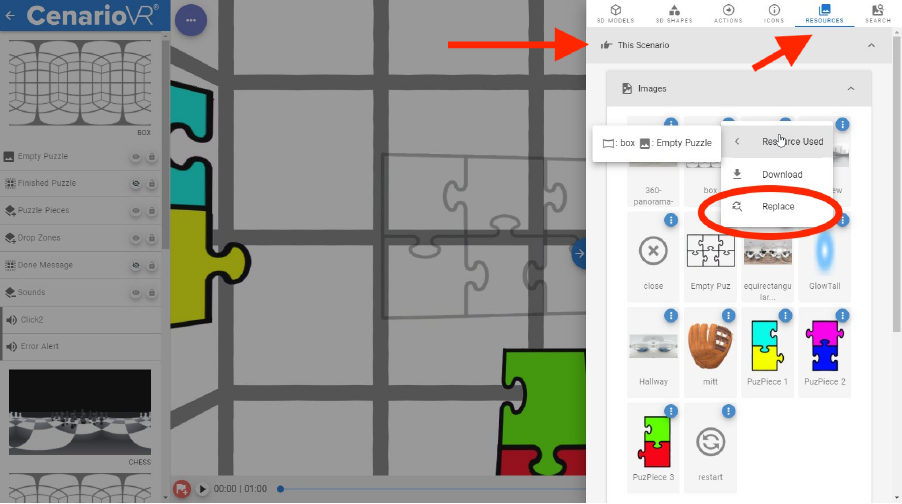
My Media
Access your images, audios, videos, and 3D models you frequently use in your scenarios.
Select the “import” button to add resources, or just drag and drop resources directly from your desktop.
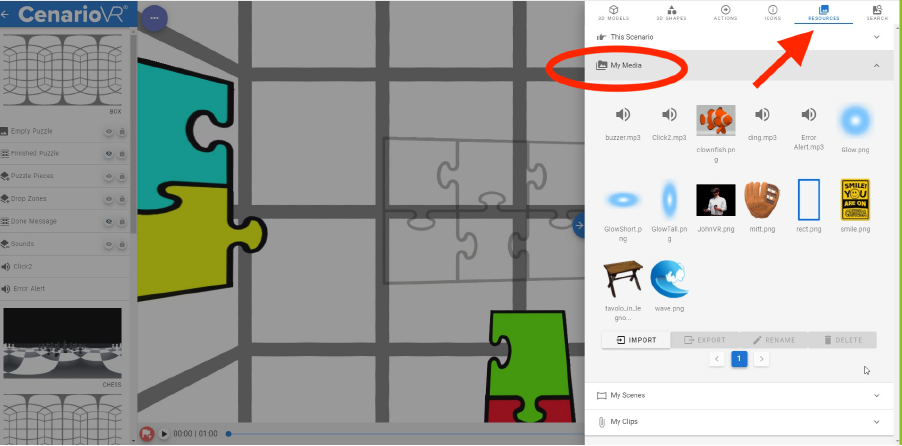
Or select any object within your scenario editor and select "Add to My Media" which will add it to your list. Then it can easily be added to the scenario. LEARN MORE
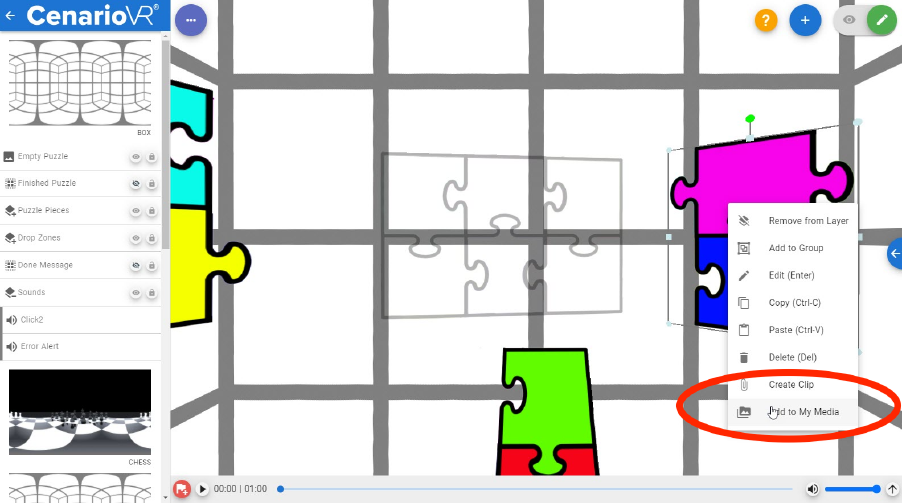
My Scenes
The My Scenes section is for equirectangular images and videos intended to be used as scenes, and works like the My Media section above, except the resources are added to the scenario as scenes when double-clicked.